I recently became interested in Hugin, an open source program for creating panoramas from multiple images. Getting Hugin on Windows (at least Vista) to autostitch pictures together doesn't work without changing a few settings.
- I used the Hugin installer version 4083 (it may work with other versions but I haven't tested) from hugin.huikeshoven.org.
- When you have installed the program, run it.
- Now go to 'File > Preferences'
- Click the 'Autopano' tab and make sure 'Select Autopano' is set to 'Autopano-SIFT (by S. Nowozin)'.
- Tick the box 'Use alternative Autopano-SIFT program'. Click 'Choose...', then browse to your Hugin directory, then the 'bin' folder and select 'Panomatic.exe'.
- In the 'Arguments' field, type "-o %o %i" (without the quotation marks).
- Click 'Apply', then 'OK'.
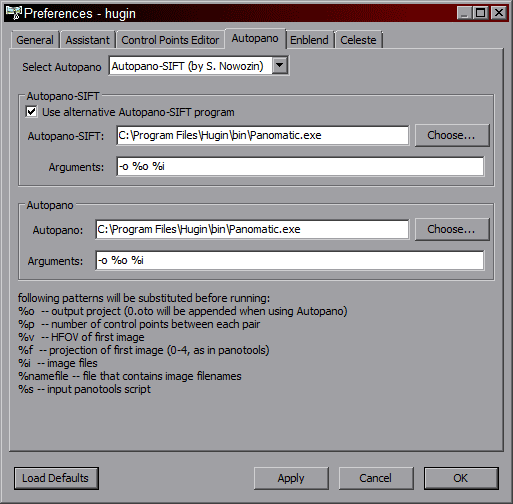
Now, when you load a bunch of pictures, and click 'Align', it will generate control points for you. For detailed tutorials on actually using Hugin, visit the Tutorials page on the Hugin site.
These settings were found on the Panospace site.
No comments:
Post a Comment